Technically, I’ve got like 25 years of experience doing DIY device security. To be quiet honest, aside from a couple bad passwords on emails long ago, it’s been pretty effective!
Running your own business or creating content is demanding. You’re focused on growth, serving clients / viewers, and putting your work out into the world. But the tech that powers your hustle – your laptop, phone, router, cloud accounts – can be your biggest vulnerability. Cybersecurity isn’t just for big players; it’s essential for protecting your hard-earned income, brand-trust, valuable content, and reputation.
Ignoring device security can lead to disaster! Resulting in ransomware locking your critical files, data breaches destroying trust, social media accounts hijacked, or your unique content stolen. The good news? You don’t need a massive IT budget or complicated tools to significantly boost your defenses.
This guide provides five fast & high-impact DIY device security fixes that every online professional should implement right now. Let’s build a stronger digital foundation for your success.
Fix 1: Lock Down Your Network Gateway (Router)
Think of your Wi-Fi router as the main entrance to your digital office or studio. If it’s unlocked, everything connected to it is exposed. Securing it is your first and most critical line of defense.
- Why This Matters:
Protect the sensitive client data traversing your network, and prevent outsiders from piggybacking or attacking your system. - Key Actions:
- Change Default Router Login – Immediately change the default administrator username and password (often “admin”/”password”). Check your router’s manual or manufacturer website for instructions.
- Use Strong Wi-Fi Encryption & Password: – Ensure your network uses WPA3 (preferred) or WPA2 encryption. Create a long, strong, unique passphrase for your Wi-Fi network itself – don’t reuse passwords!
- Enable a Guest Network – Most modern routers offer this. Use it for visitors, client devices, or even less secure smart home gadgets. This isolates them from your core business network and sensitive data.
- Keep Router Firmware Updated – Manufacturers release updates to patch security holes. Check for updates regularly through your router’s admin interface or app, and enable auto-updates if available.
Fix 2: Protect Your Work Devices (Phones, PCs, Laptops)
Your computers and mobile devices are where you create content, communicate with clients, handle finances, and store critical information. Locking them down is crucial.
- Why This Matters:
Protects your intellectual property, communications, financial data, and secures devices from attacks / being used to attack. - Key Actions:
- Install Updates Promptly – Keep your operating systems (Windows, macOS, iOS, Android) and essential software (browsers, office suites, creative tools) updated. These are often vital security patches. Enable automatic updates anytime possible.
- Use Reliable Endpoint Security – Ensure you have reputable antivirus/anti-malware software running and kept up-to-date. Windows Defender (built-in) is a good starting point, but robust third-party options exist.
- Enable Strong Screen Locks & Passwords – Use strong passwords, PINs, or biometrics (fingerprint/face ID) to lock all your devices. Set a short auto-lock timer (e.g., 5 minutes).
- Be Smart About Mobile Apps – Only install apps from official app stores (Google Play, Apple App Store). Regularly review app permissions – does that photo editor really need access to your microphone?
Fix 3: Use Multi-Factor Authentication (MFA) Everywhere
If there’s one single action that drastically improves your account security, it’s using MFA (also called Two-Factor Authentication or 2FA).
- Why This Matters:
Even if a hacker steals your password, they likely won’t have the second factor (e.g. a code texted to you), preventing them from accessing your critical accounts. - Key Actions:
- Enable MFA Wherever Possible – Primary email account, financial accounts, cloud storage, social media platforms, hosting, and anyplace holding client data.
- Use Authenticators – When given the choice, use an authenticator app (Google Authenticator, Microsoft Authenticator, Authy) for the second factor instead of text messages, which can be less secure.
- Use a Password Manager – While enabling MFA, start using a password manager (like Bitwarden or 1Password). It helps you create and store unique, complex passwords for every single site, complementing MFA perfectly.
Fix 4: Implement Smart Backup & Data Handling
Imagine losing all your client work, financial records, or years of content due to ransomware or hardware failure. Regular backups and smart data handling are your safety net.
- Why it Matters:
Ensures business continuity, protects against data loss from ransomware or device failure, builds client trust, and helps meet potential data privacy expectations. - Key Actions:
- Automate Cloud Backups/Sync – Use services like Google Drive, Dropbox, OneDrive, or iCloud to automatically sync and back up files from your primary devices.
- Add Local/Offline Backups – Don’t rely solely on the cloud. Periodically back up your most critical data to an external hard drive that you disconnect afterward. (Look up the “3-2-1 Backup Rule” for best practices).
- Test Your Backups – Occasionally restore a file to ensure your backup system works correctly.
- Handle Data Securely – Use secure methods for sharing sensitive files (encrypted links, secure portals vs. plain email). Minimize the amount of sensitive data you collect and store. Delete data properly when no longer needed.
Fix 5: Build Your Phishing Defenses (Awareness & Vigilance)
Many cyberattacks rely on tricking you into clicking a bad link, opening a malicious attachment, or giving up credentials. Being vigilant is a powerful defense.
- Why it Matters
Protects against Business Email Compromise (BEC), credential theft, malware infections, and financial fraud often initiated through deceptive emails or messages. - Key Actions:
- Scrutinize Emails & Messages – Be suspicious of unexpected emails asking for urgent action, payments, password resets, or sensitive information. Check the sender’s email address carefully for slight misspellings or odd domains.
- Verify Unexpected Requests – If you receive an unusual invoice or request to change payment details, verify it through a separate, known communication channel (like a phone call) before acting.
- Hover Before You Click – On a computer, hover your mouse cursor over links in emails or messages before clicking to see the actual destination URL. If it looks suspicious or doesn’t match the expected website, don’t click.
- Think Before You Download: – Don’t open attachments you weren’t expecting, even if they come from someone you know (their account could be compromised).
Security is Smart Business
Implementing these five DIY device security fixes might just seem like another task on your already long list. Think of it as investing in your business’s resilience and future. Strong security builds client trust, protects your valuable work, ensures you can keep operating smoothly and ultimately enables your success.
Don’t wait for a disaster. Pick one of these fixes and implement it this week. Building a secure digital foundation is an ongoing process, but these steps will provide a powerful start. You’ve got this!